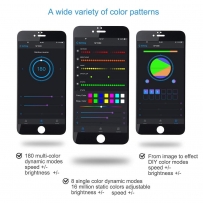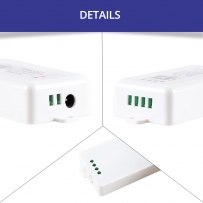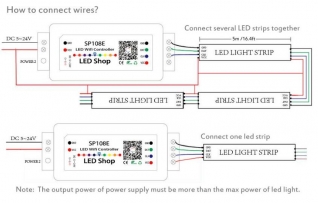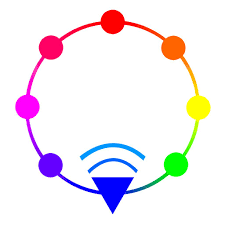Wall Touch Switches
Universal WiFi Remotes
WiFi switches/Controller
Smart Home Sensors
Smart Plugs/Power Strips
LED controllers
Flexible Light Strips
Accessories
RGBIC- Pixel Controller - SP108E (Version 1)
Product Feature
Long distance APP remote control via WIFI;Support routing mode(AP) and LAN connection mode(STA);
Brightness adjustable, With 180 kinds of patterns and 8 kind of color adjustable patterns; Creatively usingfrom-image-to-effect method for user toDIYany effect;
Brightness adjustable, With 180 kinds of patterns and 8 kind of color adjustable patterns; Creatively usingfrom-image-to-effect method for user toDIYany effect;
DC5V~24V widerangeworking voltage, preventing reverse connection of power supply; User setting saving;
Product Description
1. App control:
- Both IOS version and Android OS version are available. (hardware should support WIFI)
- Requires IOS version 10.0 or later;
- Requires Android OS version 4.4 or later;
- Search”LedShop”in App Store or Google pay or scan this QR code to download
2. Specifications:
- Working temperature : -20~60 Degrees Celsius
- Working Voltage : DC5V~24V;
- Working Current :20mA~130mA;
- Remote distance :30 Meters;
- Product size : 85mm*45mm*22mm;
- Product weight : 40g ;
3. Working Mode and Connecting:
AP(Access Point) mode:Controller and Phone connect directly, controller works as an access point.
Connect steps:
- When the device is not connected to any WIFI network, power on the controller and wait for 20s and then controller will switch into AP mode ;
- In the WIFI setting page,find and connect the controller(named like SP108E_xxx, the default pin code is 12345678),
- Open the LED Shop App ,then the controller will be showed on the device list;
- STA(Station) mode:Controller and phone are in one same WIFI network, in this network, users can operate the controller smoothly
Connection steps:
- When the device is not connected to any WIFI network,power on the controller,controller will be remain in Wait-For-Connet mode for 20 seconds;
- Make sure that your phone is connected to a WIFI network, Open LED Shop APP, pressing the Add Device button,input the WIFI pin code, then press the OK to confirm and wait for the configure processing finish;
- When controller successfully enter the WIFI network, it will be showed on the device list;
- User can select the controller and remove it out of the network by pressing the Remove Device button,then the controller will switch into AP mode.